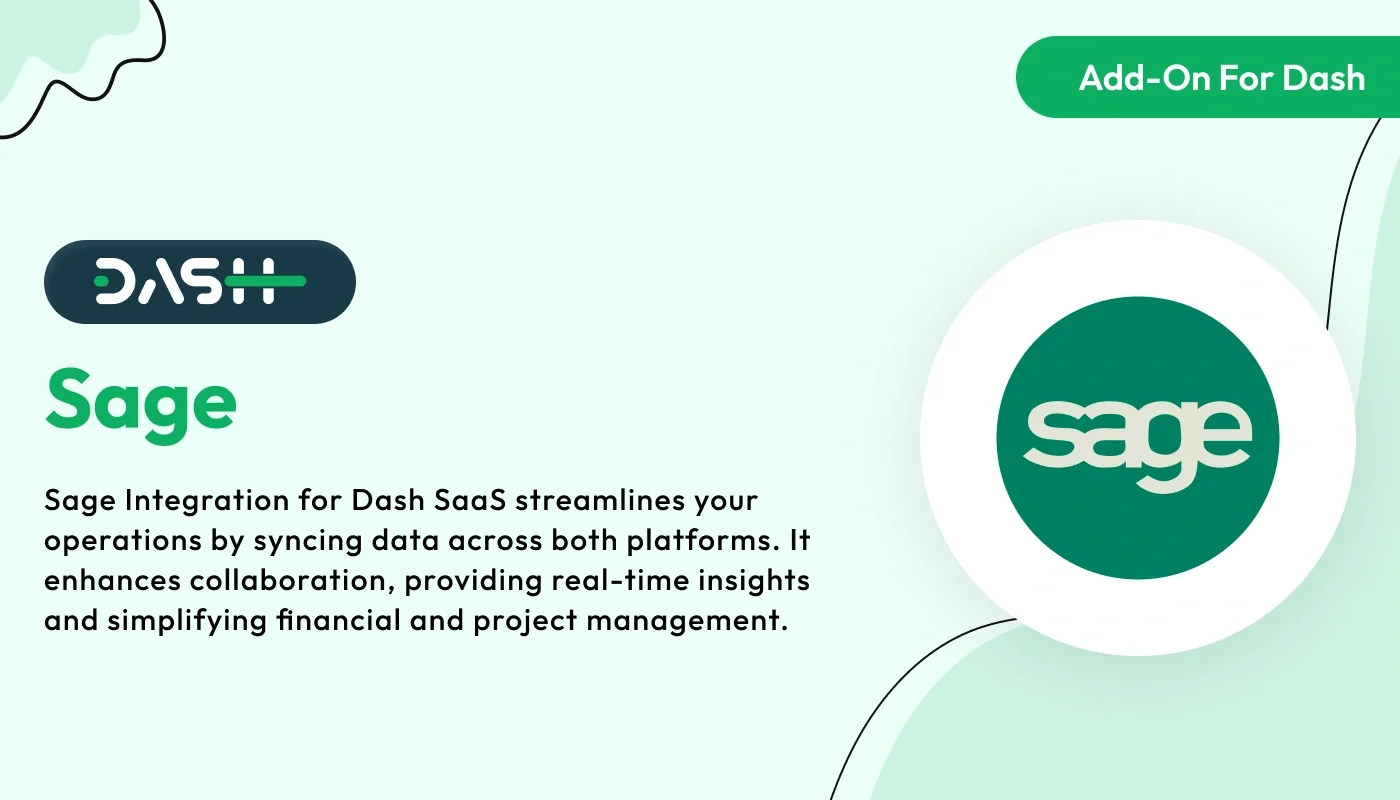
Sage – Dash SaaS Add-On.Integrate Sage accounting with Dash SaaS for seamless financial operations. The Sage Add-On enables automatic synchronization of invoices, expenses, payments, and financial data between Dash SaaS and Sage Business Cloud or Sage 50. Perfect for accountants, finance teams, and growing businesses, this integration reduces manual data entry, improves accuracy, and streamlines your accounting workflows.
Note: This is an addon for WorkDo Dash SaaS, not a standalone script.
WorkDo Dash SaaS - Open Source ERP with Multi-Workspace
Your business has its super-smart assistant, making everything seamless and effortless. Enter Sage Integration, the ultimate duo in simplifying your operations. You have Sage, your go-to for managing finances and resources, and your platform for keeping projects organized. With this integration, they seamlessly communicate, share data, and work together harmoniously.
Check here : How to Integrate Sage with ERP System | Easy Guide
Effortless Invoicing with Sage Integration
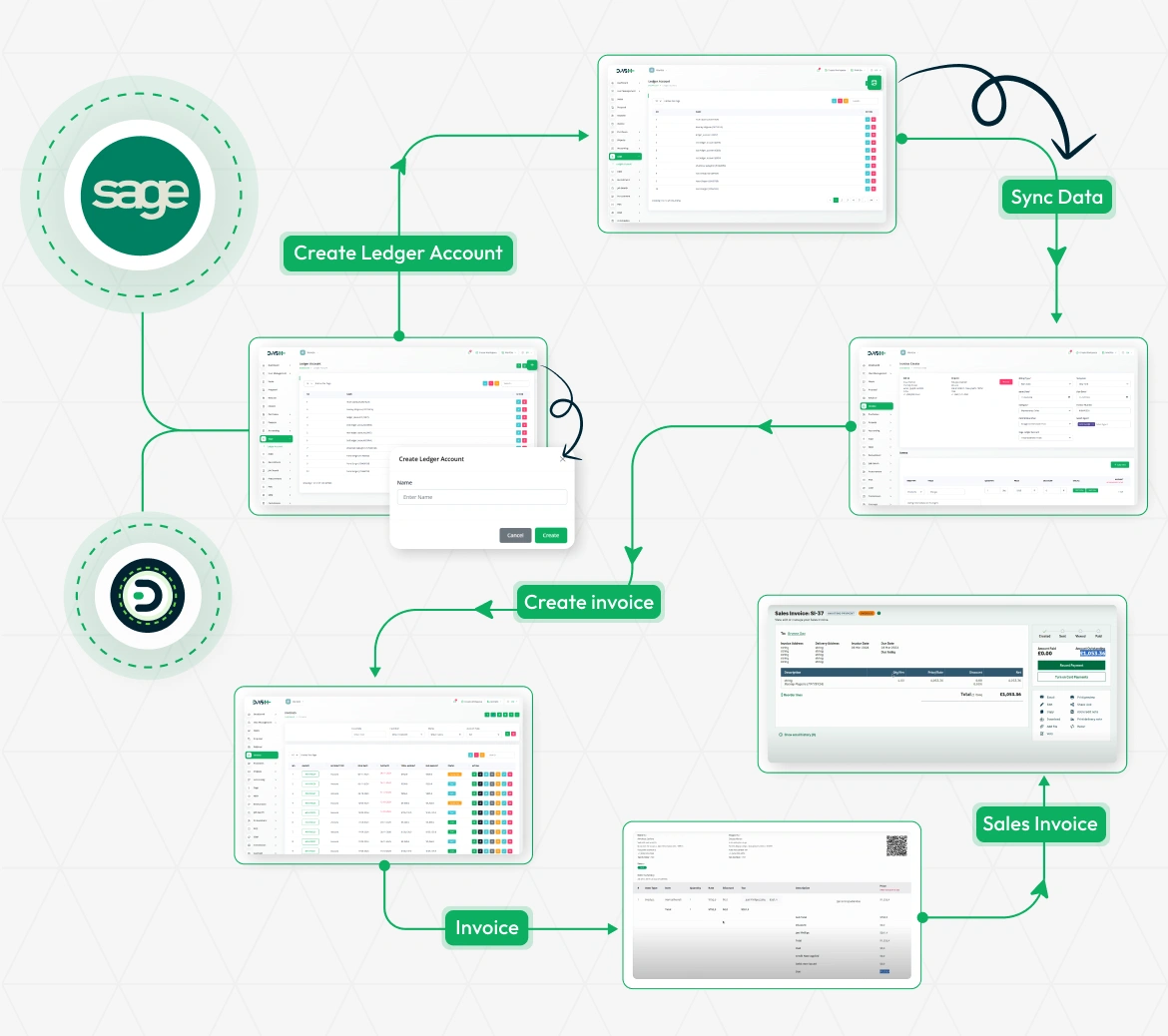
Easily streamline your invoicing process with our seamless Sage integration. Start by syncing your data with Sage to ensure all records are up to date. You can create ledger accounts directly from the platform and have them reflected in Sage instantly. Once your accounts are set up, generating invoices becomes quick and efficient. These invoices are organized and managed within your system, and corresponding sales invoices are automatically created and synced with Sage.
Configure Sage Integration in Settings
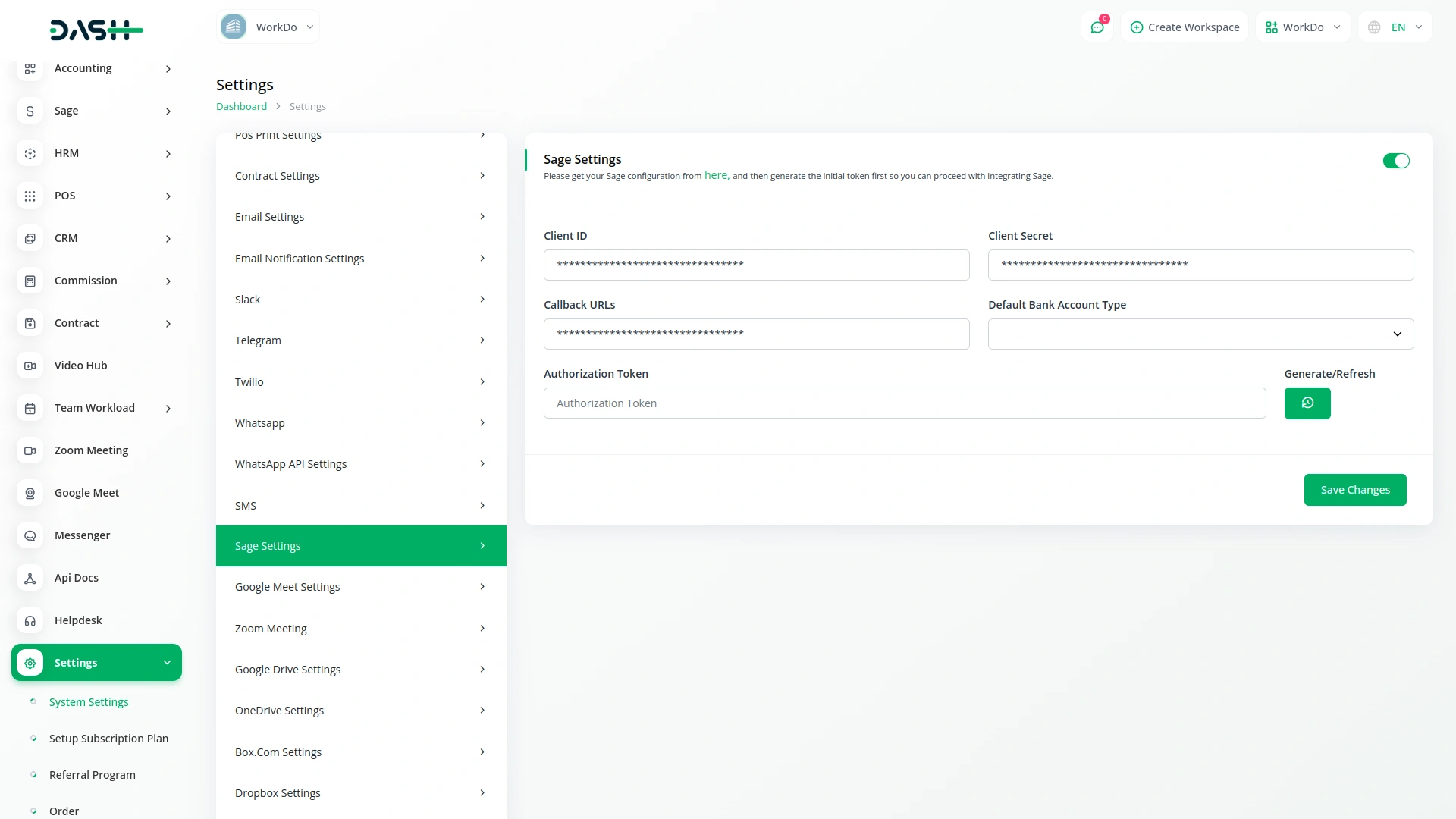
To begin using the Sage Integration, you’ll need to configure a few key details in the Settings section of your platform. This includes adding your Client ID, Client Secret, Callback URLs, Default Bank Account Type, and Authorization Token. These credentials are essential for authenticating your connection with Sage and allowing secure data exchange between the two platforms. Without these configurations, the integration will remain inactive, and your Sage data won’t be accessible through the platform.
Access and Manage Ledger Accounts via the Sage Page
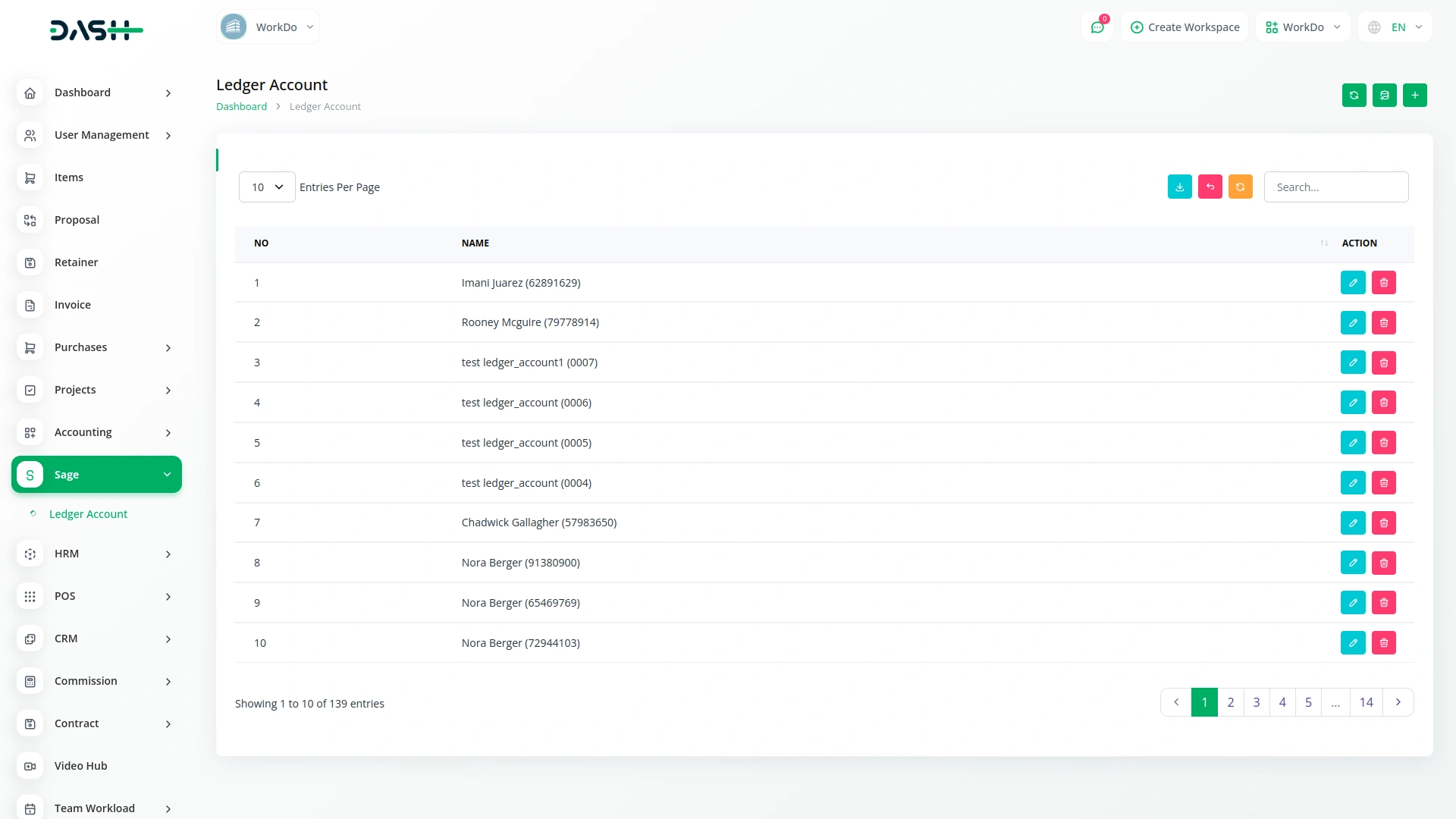
Once your credentials are successfully added and saved, the Sage Page becomes active and displays a complete list of all ledger accounts you’ve created in your Sage account. This page provides a clear and organized view of your financial structure, making it easier to manage accounts. You also have the option to create new ledger accounts directly from the platform. Just click on the “Create” button, enter the name of the new account, and it will be added to both the platform and your Sage account in real-time.
Select Sage Ledger While Creating Invoices
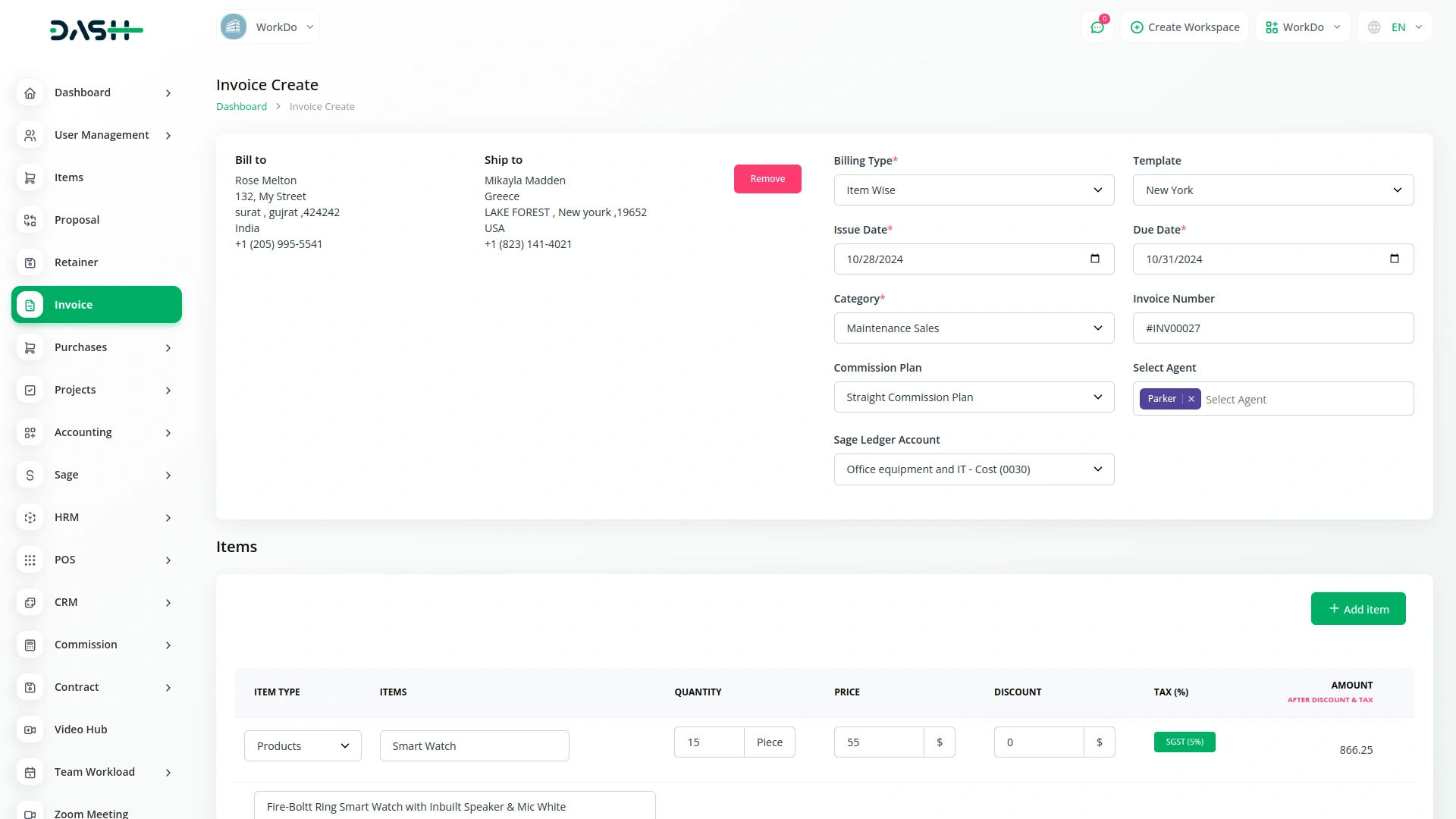
While creating an invoice, you’ll see a dropdown to choose a Sage ledger account this option appears only if the Sage Integration Add-On is enabled. It allows you to connect the invoice to the right Sage account right from the start. There’s no need to switch between systems or enter account details manually. This keeps everything linked and helps maintain organized financial records during invoice creation.
Automatic Payment Entry in Sage
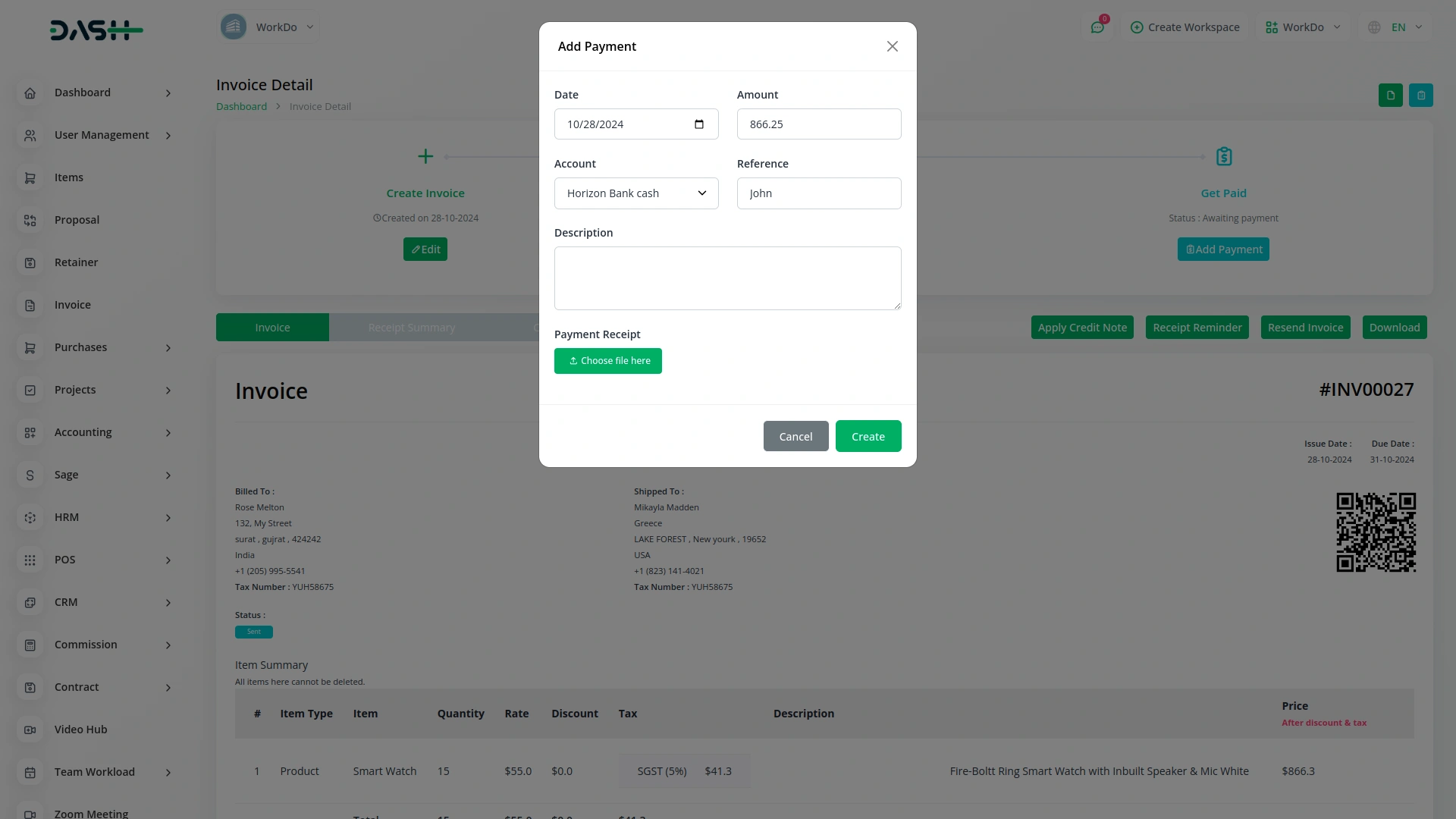
After the payment for the invoice is completed, the payment entry is automatically recorded in your Sage account if tracking is turned on. You don’t have to enter the payment again in Sage manually. This keeps both systems in sync and ensures your financial data stays accurate. It also saves time and prevents errors caused by duplicate or missing entries.
Check here : View WorkDo Dash SaaS Documentations
Check here : Explore WorkDo Dash SaaS User Manual
Check here : How to install Dash Add-On
Last update:
Oct 16, 2025 09:28 AM
Version:
v1.0
Category:
High Resolution:
YesSoftware Version:
Files Included:
Software FrameWork:
LaravelPublished:
Jul 21, 2025 05:34 PM