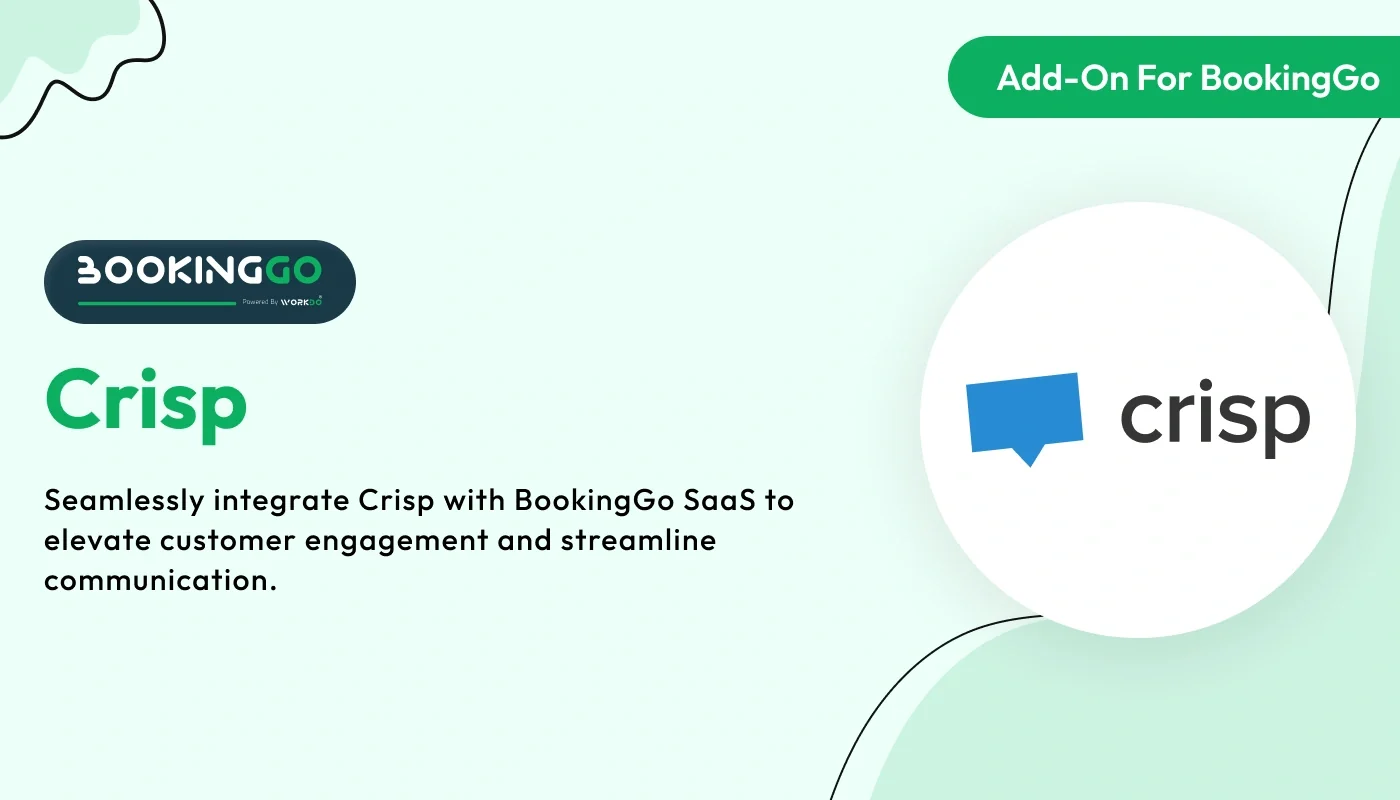
Crisp – BookingGo SaaS Add‑On
Bring seamless customer communication to your BookingGo platform with the Crisp add‑on. Install Crisp live chat and messaging inside your site so visitors can reach you in real time. Sync contact info, trigger automated messages for booking events, handle support inquiries through a shared inbox, and provide a unified service experience. Perfect for reducing response times, improving customer satisfaction, and keeping everything connected.
Note: This is an addon for WorkDo BookingGo SaaS, not a standalone script.
BookingGo SaaS - Multi Business Appointment Booking and Scheduling
Integrating Crisp Chat Bot into your BookingGo SaaS platform can significantly enhance your customer support capabilities. Crisp is designed to streamline communication between your business and customers by providing real-time assistance and automated responses. This integration guide will walk you through the steps necessary to successfully integrate the Crisp chatbot into your BookingGo settings. Ensuring that your customers receive timely and efficient support will improve their overall experience and satisfaction.
Check here
: Crisp Integration in BookingGo | Enhance Customer Support with Live Chat
Obtaining the Crisp Add-On Integration Code
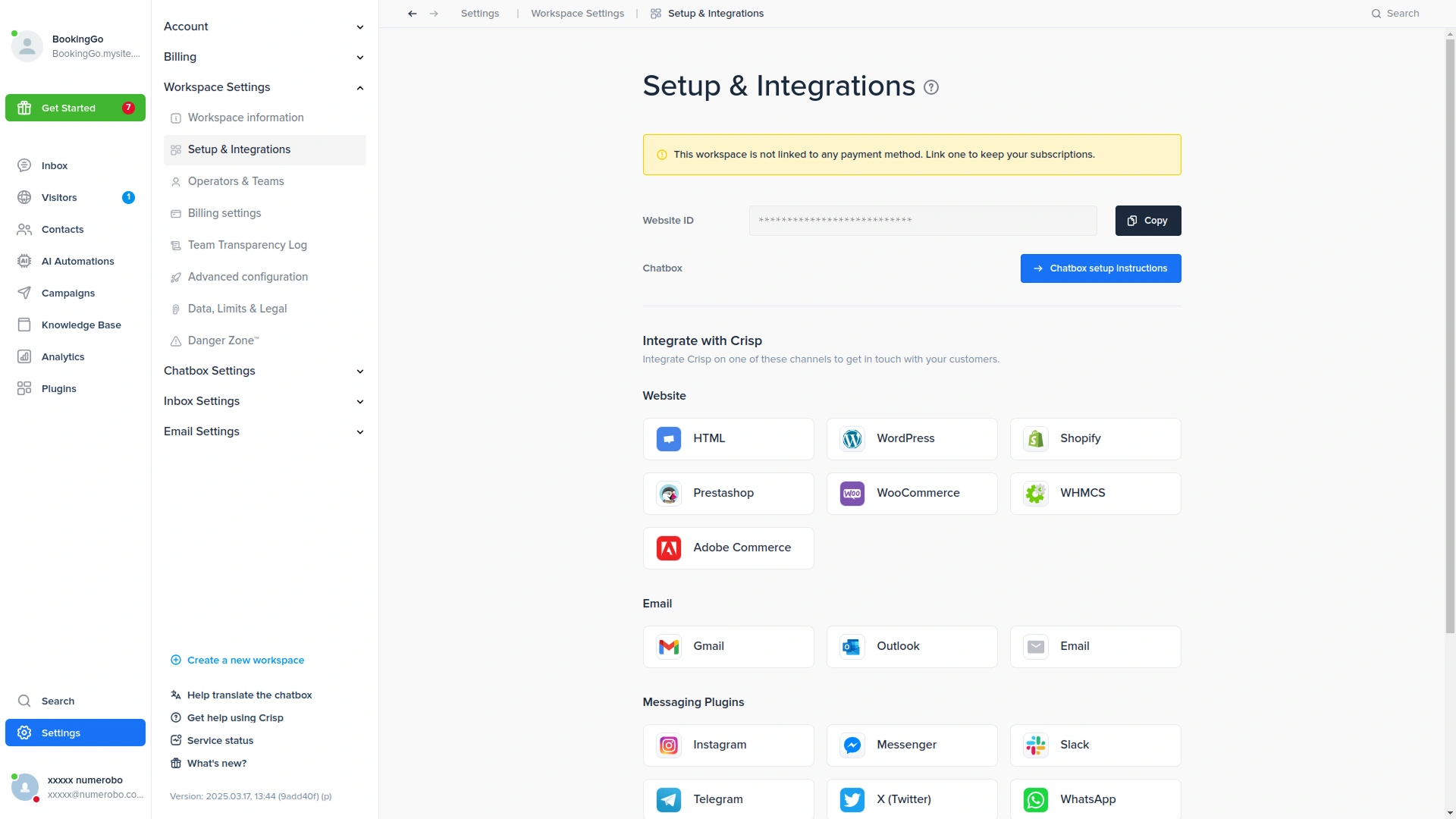
To begin integrating the Crisp Add-On with your BookingGo platform, log into your Crisp account and head to the Workspace Settings. Here, you will find a unique Website ID generated specifically for your Crisp account. Copy this Website ID as it will be essential for linking the Crisp chatbot to your BookingGo platform, enabling users to get real-time support directly from the chatbot.
Pasting and Saving the Crisp Add-On Code
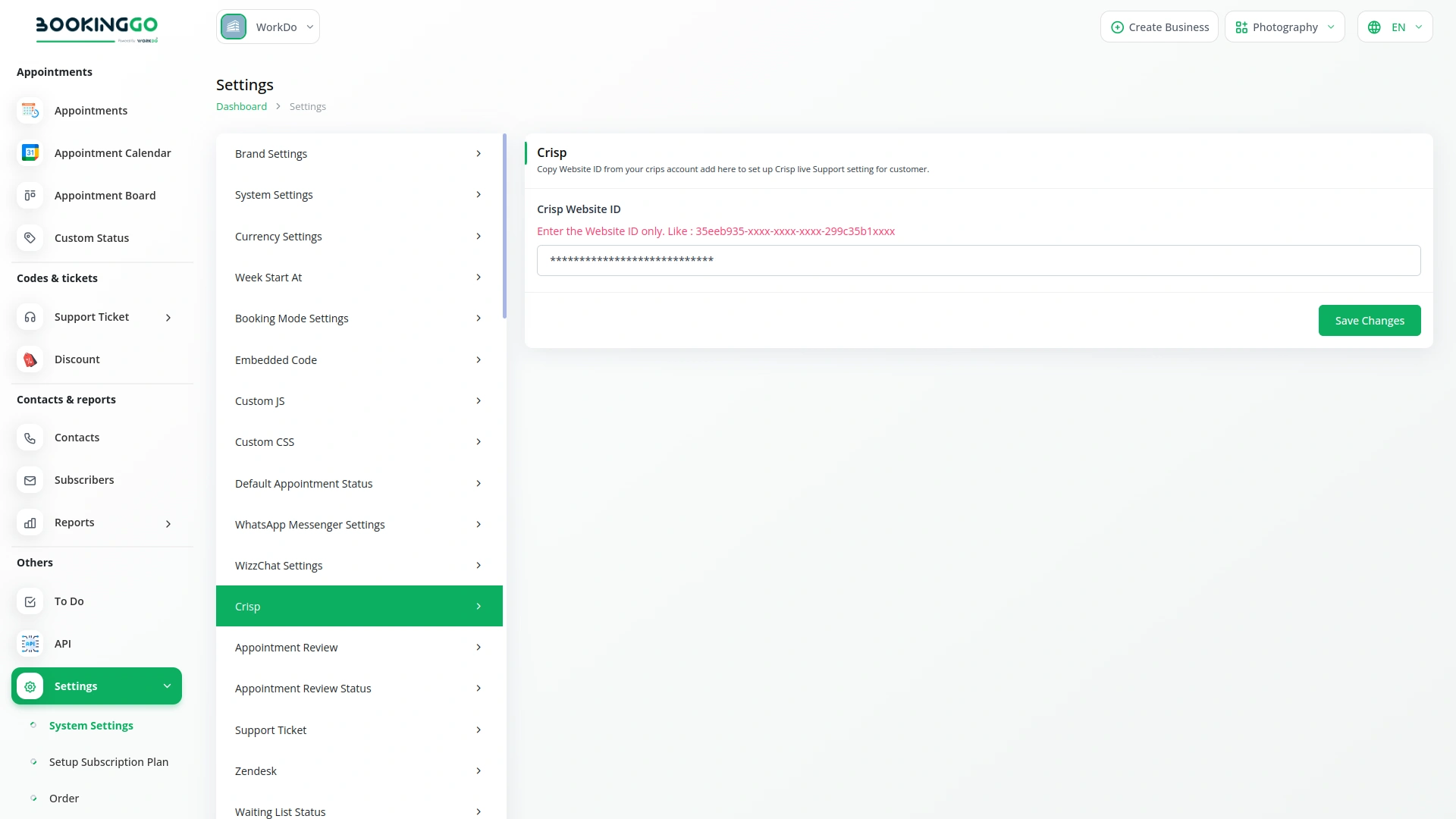
Once you have copied the Crisp Add-On Website ID, go back to your BookingGo settings. Look for the Crisp Add-On section within the settings menu and paste the copied Website ID into the required field. After pasting the code, be sure to click on the save or update button to confirm the integration. This will activate the Crisp chatbot on your BookingGo platform, allowing customers to access instant assistance while navigating the booking process.
Verifying the Integration
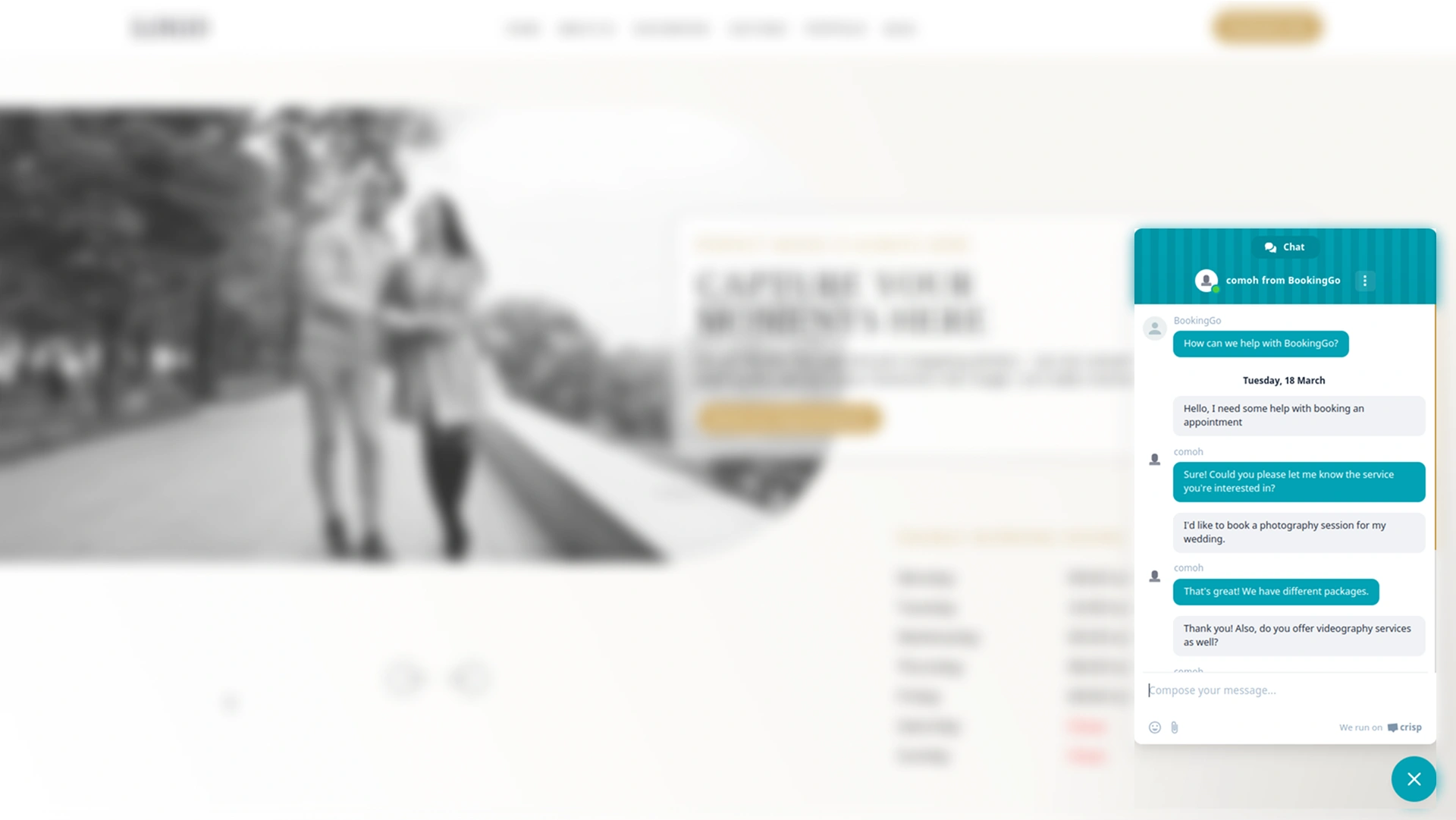
After saving the code, it's important to verify that the Crisp Add-On is integrated properly. Return to your BookingGo dashboard and check for the Crisp chatbot within the settings. To ensure it’s working correctly, visit your live BookingGo site and interact with the chatbot. The Crisp chatbot should be active and ready to assist customers with real-time support, making their booking experience smoother and more efficient.
Check here : Documentation
Last update:
Oct 16, 2025 06:03 AM
Version:
v1.0
Category:
High Resolution:
YesSoftware Version:
Files Included:
Software FrameWork:
LaravelPublished:
Sep 13, 2025 09:39 PM